How to find bool tool in Blender 4.2
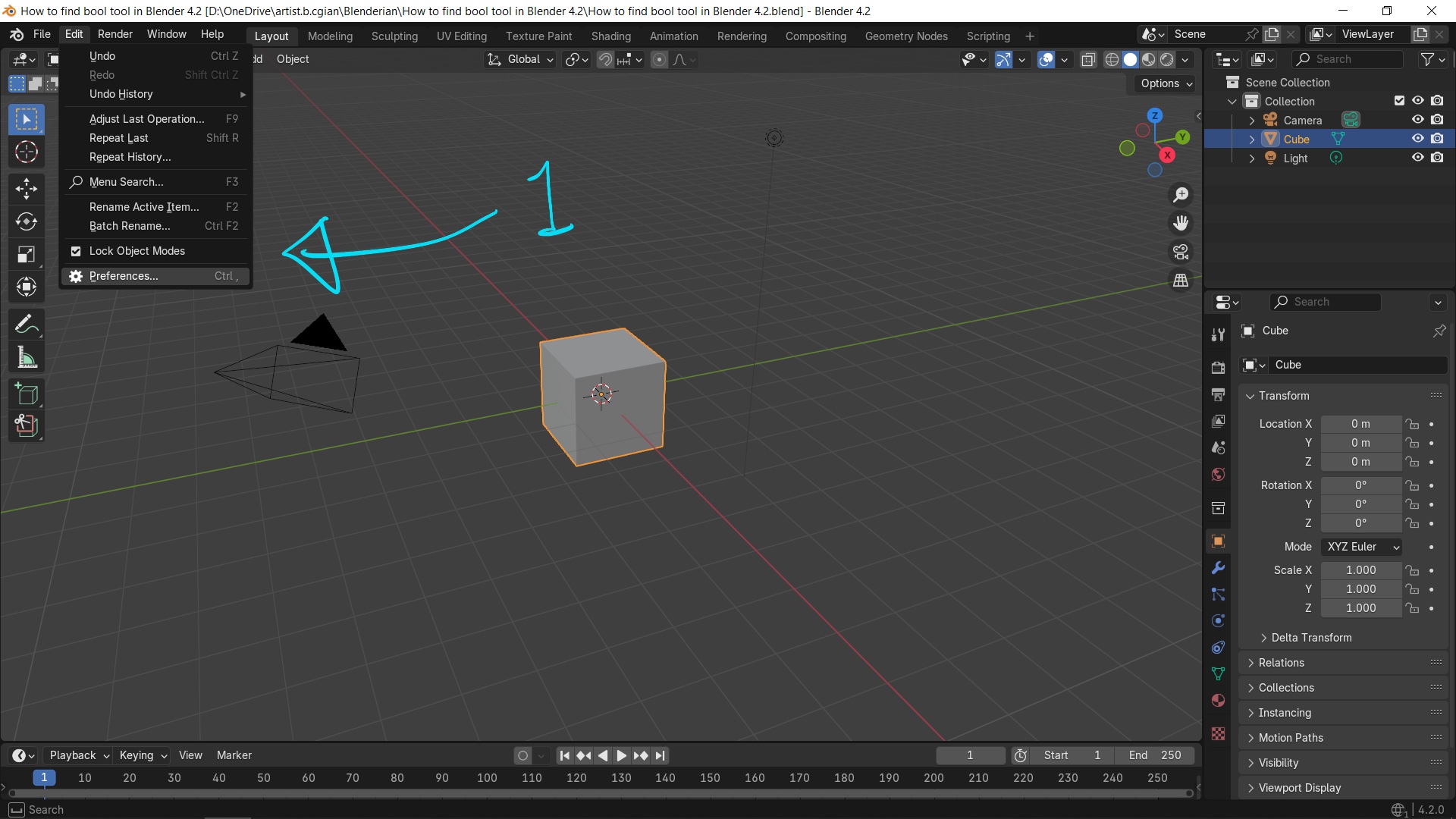
Quick tutorial shows how we can find bool tool in blender 4.2 step by steps. Bool Tool is an addon in Blender, we can use Bool Tool for Union, Difference, Intersect, Slice objects. Below is showing the steps how to install Bool Tool addon and find Bool Tool panel in Blender. I hope this helps. How to find bool tool in Blender 4.2 We can follow below steps to install Bool Tool, and open Bool Tool Panel in Blender. 1. Go to Edit > Preference, Open preference window in Blender 2. In Blender Preference Window, go to Get Extension, then Search Bool Tool, and click button to install, Search and Install Bool Tool Addon 3. Close Preference Window, and Open Side Bar on the right of viewport. Then switch to Edit tab, we can find Bool Tool. Toggle Side Bar and find Bool Tool Happy sharing and I hope this helps. #blender #cgian #blenderian by cgian Continues Reading : How to set units in Blender How to add sphere in Blender Welcome to share this post with your friend.
