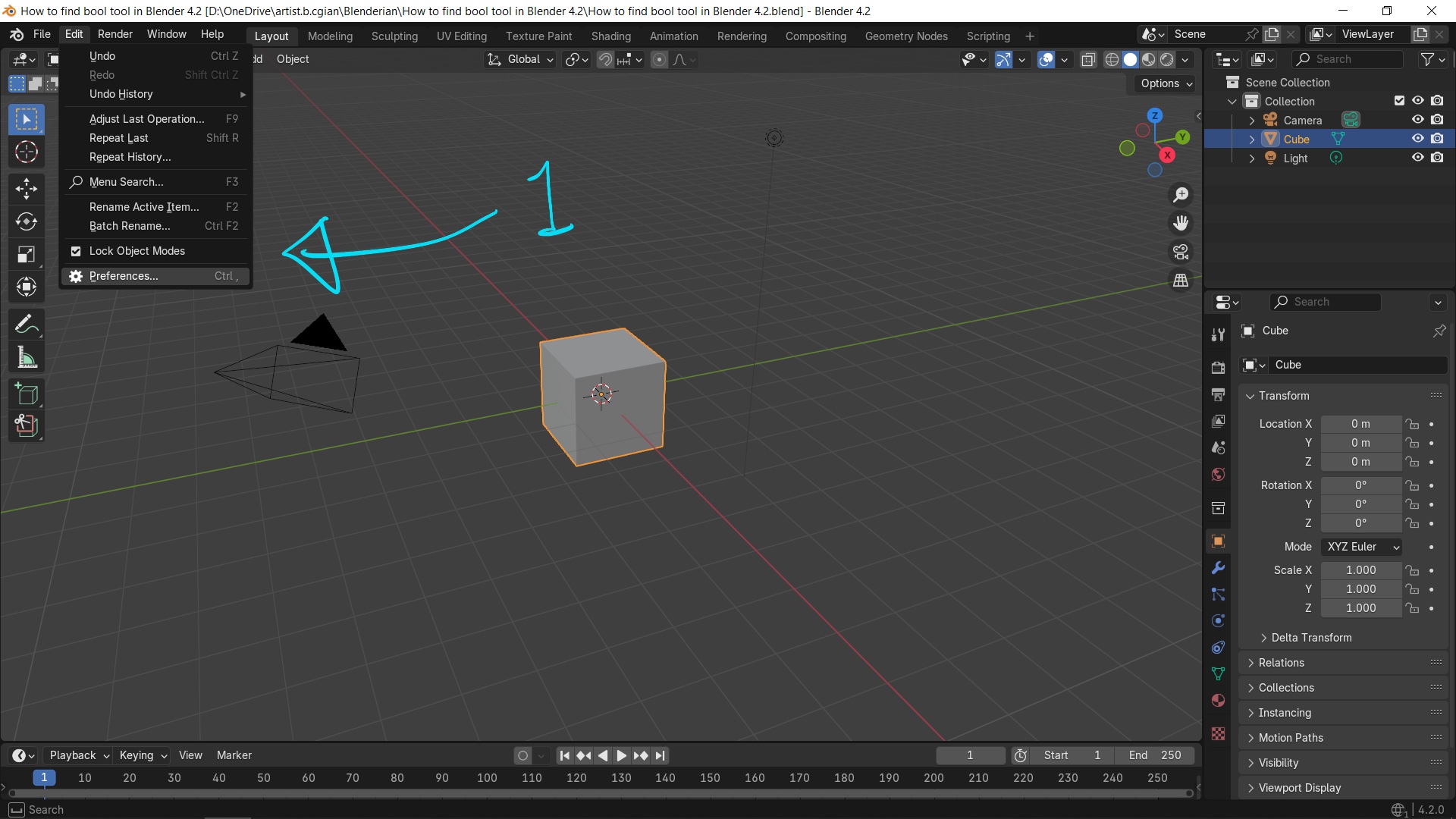Blender how to enter Edit Mode

Here is a quick steps showing how we can enter Edit Mode. We will use Blender default scene to enter edit mode for default cube. Happy sharing and I hope this helps. Blender how to enter Edit Mode We can follow below steps and shortcut to enter Edit Mode in Blender 1. Select an object, 2. Hit Shortcut Tab, or go to top left corner of viewport, switch Object Mode to Edit Mode. Happy sharing and I hope this helps. #blender #cgian #blenderian by cgian Continues Reading : Blender how to show poly count How to add sphere in Blender Welcome to share this post with your friend.